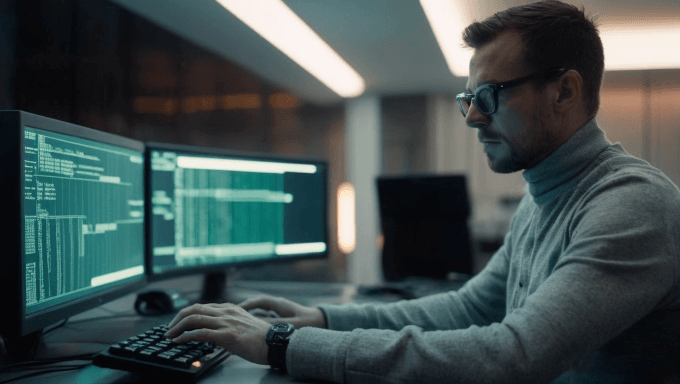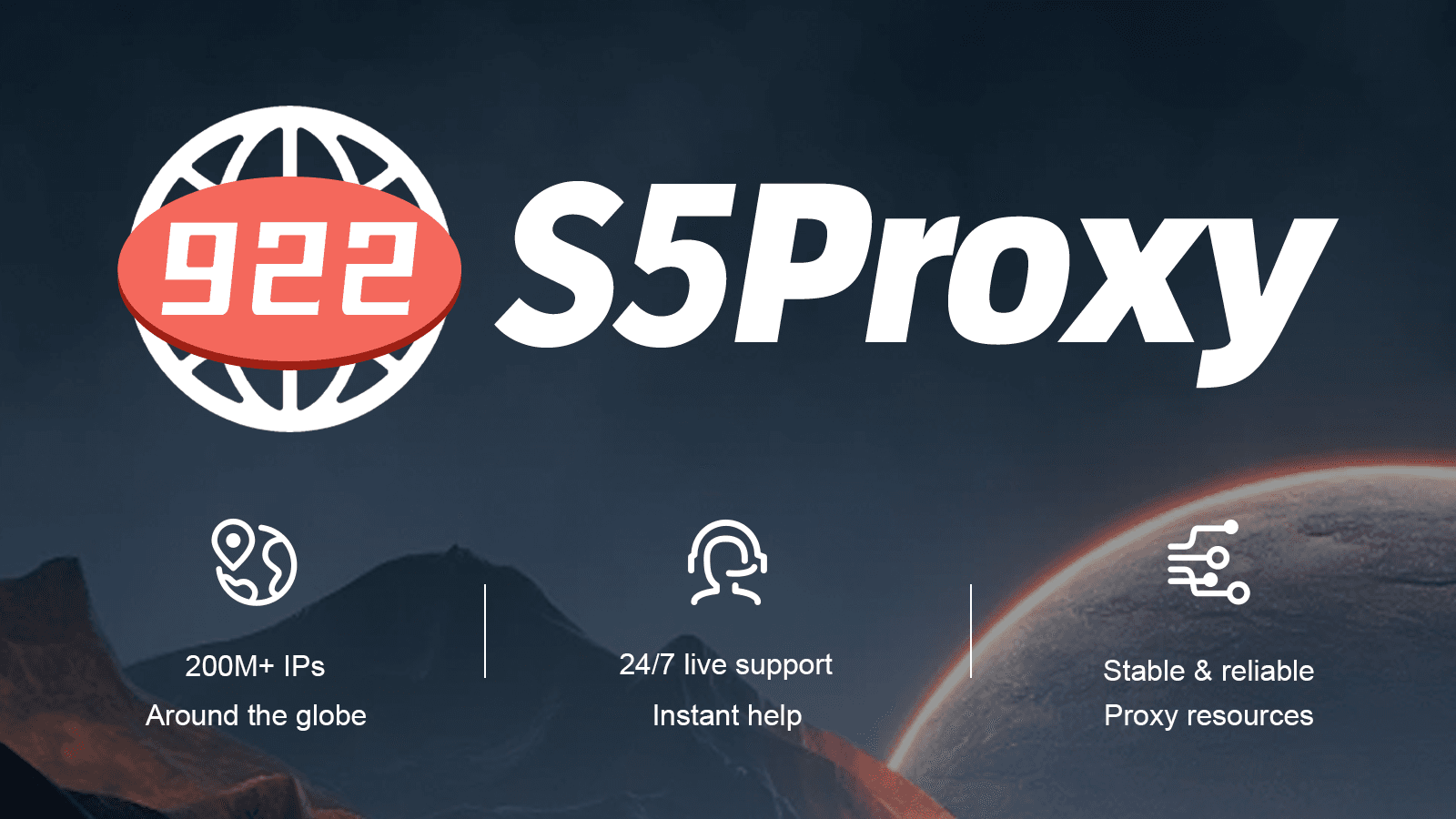Blog /
Tutorials
Collaborate on every platforms:
Manage your Etsy account with your team
Alexandre Chapuis, Dec 11, 2023
Learn how to create a Team with SessionBox, automate the login on Etsy.com and collaborate on the same account.
Using SessionBox One to Collaborate on Etsy
Within the sphere of online platforms and marketplaces such as Etsy, success hinges greatly on efficiency and collaboration. SessionBox One presents a stellar solution for overseeing numerous users within a unique account, enabling teams to enhance their coordination and task management significantly on platforms that are not including this feature.
Get Started and Create a Team
One of the primary functionalities of SessionBox One is its Team feature. Teams can be effortlessly created, allowing different users to work harmoniously within a shared account environment. Here’s a simplified guide on how to create a team and login on Etsy, using Selenium to automate the process:
- Step 1: To share profiles with others, you can create a space. To do this, open up SessionBox One and navigate to "Settings". Click on ‘Manage Spaces’, and create one, by specifying a name, color and the collaborators. Once it is done, you can go back to your IDE and assign profiles to this space, which means that profile will be shared with the collaborators.
async function initializeSessionBox() { const apiKey = process.env.API_KEY; if (!apiKey) { throw new Error('API_KEY is not defined.'); } const { api, selenium } = await sessionBoxInit(apiKey); return { api, selenium }; }
- Step 2: Create your Team, assign a name / color and navigate to the login page of etsy.com
async function createSharedSessionBoxProfile(api: any) { let profile; const teams = await api.listTeams(); const teamName = 'SessionBox One Space'; const teamId = teams.find((team: any) => team.name === teamName)?.teamId if (!teamId) { throw new Error(`Team with name ${teamName} not found.`); } profile = await api.createProfile(ColorNames.RED, 'group', teamId, 'name', 'https://www.etsy.com/signin', 'local'); return profile; }
- Step 3: Login to your account and access your merchant dashboard.
async function login(selenium: any, profileId: string, email: string, password: string) { let driver; try { driver = await selenium.openExistingProfile(profileId); const emailField = await driver.wait(until.elementLocated(By.id('join_neu_email_field')), 5000); emailField.click(); emailField.sendKeys(email); const passwordField = await driver.wait(until.elementLocated(By.id('join_neu_password_field')), 5000); passwordField.click(); passwordField.sendKeys(password); let loginButton = await driver.wait(until.elementLocated(By.xpath('//*[@id="join-neu-form"]/div[1]/div/div[7]/div/button')), 5000).catch(() => null); if (!loginButton) { loginButton = await driver.wait(until.elementLocated(By.xpath('//button[text()="Sign in"]')), 5000).catch(() => null); } if (!loginButton) { throw new Error("Unable to locate the login button"); } await driver.wait(until.elementIsVisible(loginButton), 5000); await loginButton.click(); // Wait for a few seconds to let the login process complete await driver.sleep(5000); const acceptButton = await driver.wait(until.elementLocated(By.xpath('//*[@id="gdpr-single-choice-overlay"]/div/div[2]/div[2]/button')), 5000); acceptButton.click(); } catch (error) { console.error('An error occurred:', error); } finally { if (driver) { await new Promise(resolve => setTimeout(resolve, 100000)); await driver.quit(); } } }
- Step 4: Lastly, you'll need to include a main function. Call the init function and the createSharedSessionBoxProfile function here.
async function main() { const { api, selenium } = await initializeSessionBox(); const profile = await createSharedSessionBoxProfile(api); const profileId = profile.id; login(selenium, profileId, 'yourEmail', 'yourPassword'); }
Exemple of Use cases
One of the greatest advantages is the ability to delegate tasks among team members, without risking to expose your credentials. It's also a perfect solution to avoid bans and geo restrictions. For exemple, you can delegate those actions among your team:
-
Image Uploads One user can handle image uploads, ensuring high-quality visuals for products.
-
Text Editing Another user might focus on content creation and editing, maintaining consistency and clarity in product descriptions.
-
Customer Management Another user might focus on managing the messages from potential customers.
... and many more.
Go Further
While this article centers on Etsy, the collaborative strategy using SessionBox One isn’t confined to a single platform. This method can be adapted and utilized across various online platforms, marketplaces, amplifying efficiency and teamwork. You can automate your most boring tasks and collaborate with your teams on all platforms using SessionBox.
Conclusion
In conclusion, SessionBox One presents an innovative means of managing collaborative tasks on Etsy and beyond. Its versatile functionality fosters seamless teamwork, making it a valuable asset for numerous online platforms. Explore this strategy and unlock the potential for enhanced productivity in collaborative endeavors.
FAQs
Can SessionBox One be used for other e-commerce platforms apart from Etsy?
Absolutely! The collaborative approach is adaptable to various platforms, promoting efficiency.
Is SessionBox One secure for multiple users accessing a single account?
Yes, SessionBox One ensures secure logins and manages user permissions efficiently.
Can I add or remove team members easily in SessionBox One?
Yes, team management is straightforward within the SessionBox One dashboard.
Are there limitations to the number of users in a SessionBox One team?
SessionBox One offers flexible team sizes, accommodating the needs of different projects.
Will there be more articles exploring similar strategies on other platforms?
Yes, if this article resonates, expect more insightful content on collaborative strategies.
sessionbox