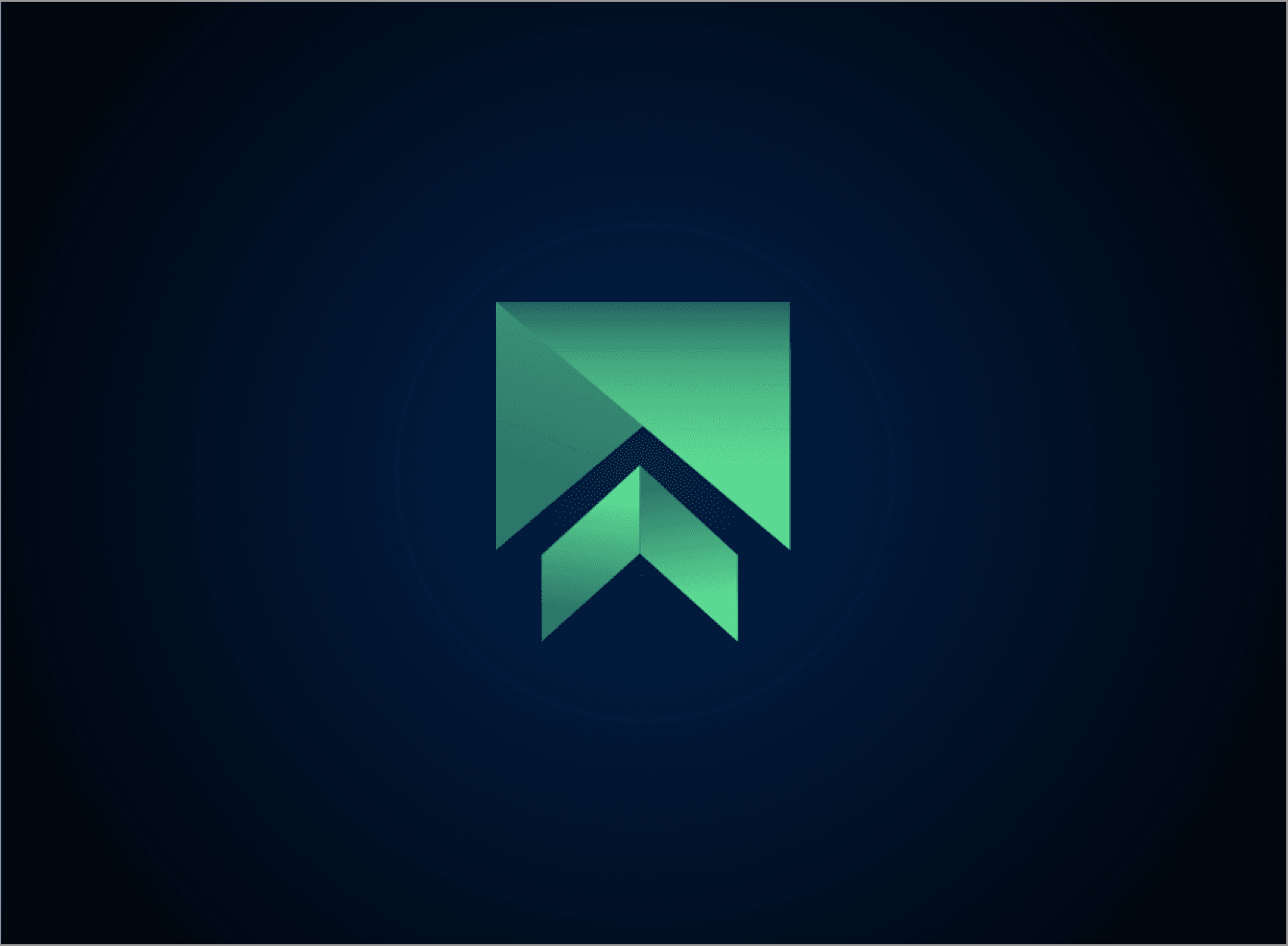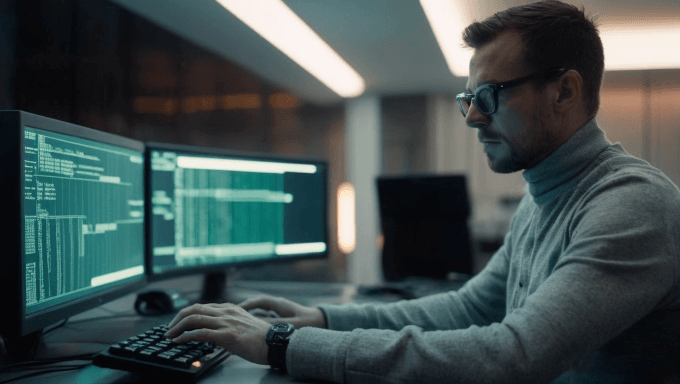Learn how to use 922 S5 Proxy in SessionBox One
Introduction to 922 S5 Proxy
In the realm of browsing security and anonymity, 922 S5 Proxy stands out as a powerful tool. It serves as a gateway between users and the internet, ensuring privacy, security, and access to restricted content. When combined with SessionBox, our versatile session management tool, the browsing experience reaches new heights.
922 S5 Proxy is committed to provide their clients with the fastest and most efficient residential proxy services. With a wide range of proxy resources covering global geographical locations, you can easily expand the scale of your business and effectively manage the IP you own. Integration of 922 S5 Proxy with SessionBox.
Adding a 922 S5 Proxy proxy to SessionBox One is a simple process that can be done in a few steps.
- Step 1: Access to 922 S5 Proxy services
The first step is to create an account in order to access 922 S5 Proxy and select a plan. Once it’s done, you can navigate to Get Proxies > User & Pass Auth to generate your proxies.
Select the export format as shown on the previous step and generate your proxies. Make sure to copy them.
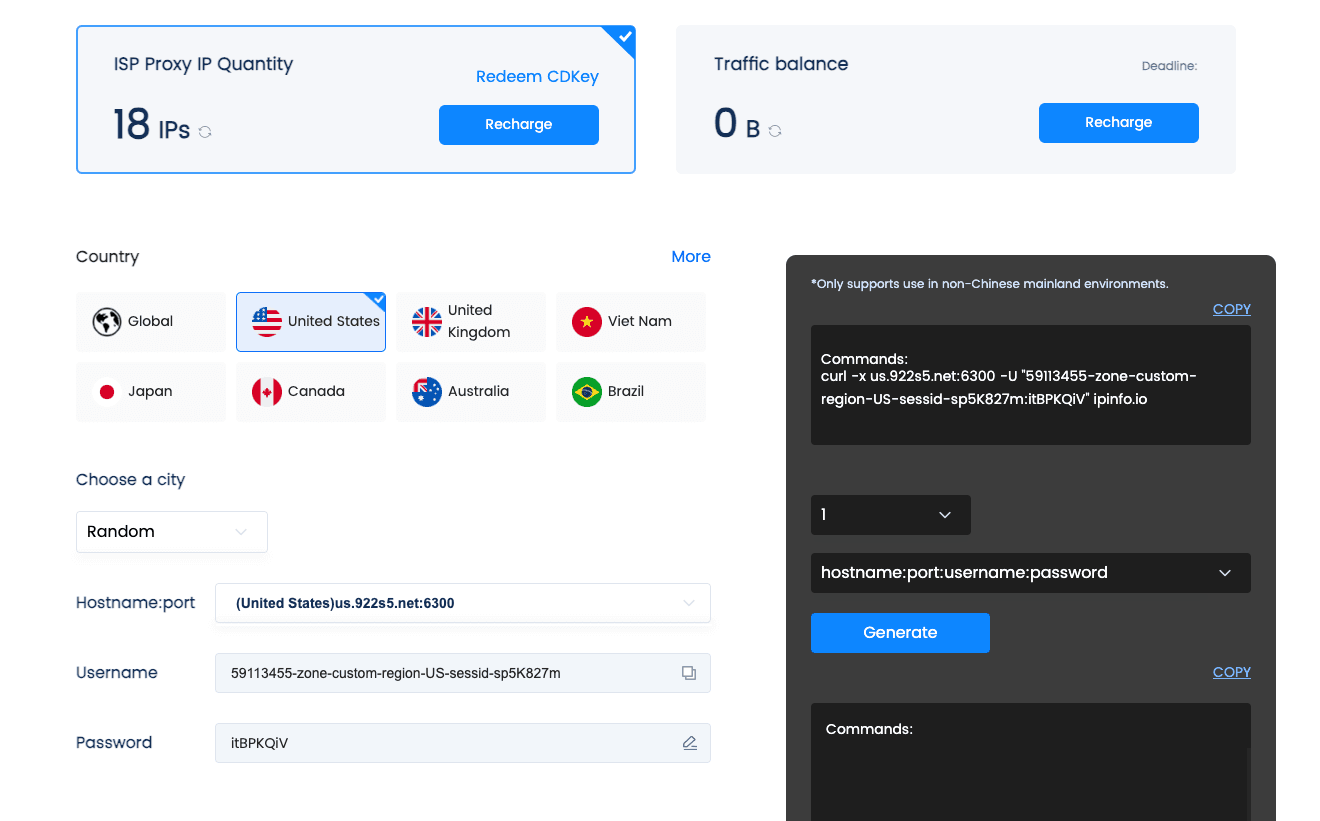
- Step 2: Open SessionBox One -> Settings -> Manage Proxies
Step two involves opening SessionBox One and selecting the “Manage Proxies” link, followed by clicking on “Add proxies.” This action permits manual entry of your proxies.
Complete the form with the credentials you copied from 922 S5 Proxy, then proceed by clicking the “Create” button.
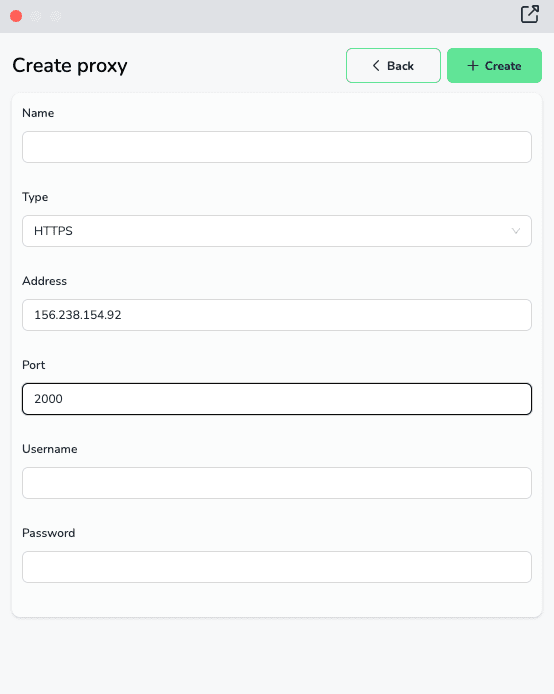
- Step 3: Assign and use your proxy
Once you added your proxy, you can now come back to the previous section to automatically assign it.
Within this section, various parameters can be adjusted. For instance, you can modify the automatic assignment strategy to ensure the use of one proxy per session, or opt for a single proxy for all existing ones—it's your choice.
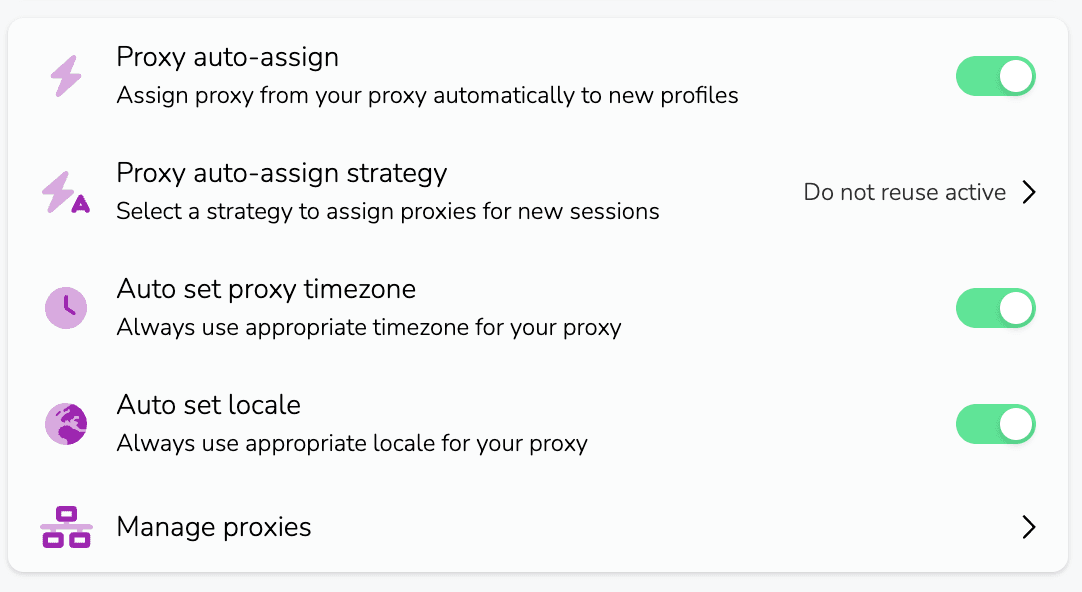
Advanced Features of 922 S5 Proxy and SessionBox
Upon successful integration, delve into the advanced features:
- Enhanced Security: Experience encrypted browsing sessions for heightened security.
- Efficient Session Management: Seamlessly switch between multiple identities or accounts without compromising security.
- Bypassing Restrictions: Access geo-restricted or blocked content effortlessly.
Conclusion
Leveraging 922 S5 Proxy within SessionBox enhances both security and browsing efficiency. This combination offers a seamless experience, providing users with the ability to access restricted content securely.
FAQs
Can I use 922 S5 Proxy with other browser extensions?
Yes, 922 S5 Proxy can be integrated with various browser extensions, but compatibility may vary.
Does 922 S5 Proxy compromise browsing speed?
Generally, 922 S5 Proxy doesn’t significantly impact browsing speed, but it might vary based on network conditions.
Can I switch between different proxies within SessionBox?
Yes, SessionBox allows users to configure and switch between different proxies, including 922 S5 Proxy.
Is my data secure while using 922 S5 Proxy and SessionBox?
Both tools prioritise user security by encrypting browsing sessions, enhancing overall data protection.
sessionbox